Quick Start
Get up and running with BoilStream in under 5 minutes.
Choose Your Version
- Free Version: Basic streaming without authentication or TLS
- Pro Version: Enterprise SSO, TLS encryption, and advanced features
Prerequisites
BoilStream
- Cloud storage backend (AWS S3, Azure Blob Storage, Google Cloud Storage, MinIO, or local filesystem)
- Linux or macOS
- arm64 or x86
DuckDB Client
Pro Version Additional Requirements
- TLS certificates (self-signed or CA-issued)
- JWT identity provider (AWS Cognito, Azure AD, Google Cloud, Auth0, or Okta)
Installation
Download Binary
Download the latest release from GitHub:
Latest Release
Download pre-built binaries from the BoilStream GitHub Releases page.
Available for:
- Linux (x86_64 and arm64)
- macOS (Intel and Apple Silicon)
Getting Started
Zero-Configuration Startup
BoilStream is designed for easy setup. Simply run the binary and it will automatically generate a config.yaml file with sensible defaults:
# First run - automatically generates config.yaml
./boilstreamOn first run, BoilStream will:
- Generate a
config.yamlfile in the current directory - Configure default settings for local development
- Start the server with these defaults
Customizing Configuration
After the initial run, you can edit the generated config.yaml file to customize your setup:
# Edit the auto-generated configuration
vi config.yaml
# Restart BoilStream with your changes
./boilstreamYou can also specify a different configuration file:
./boilstream --config production.yamlConnect from DuckDB
Open DuckDB and connect to BoilStream:
-- Install and load the airport extension (if not already done)
INSTALL airport FROM community;
LOAD airport;
-- Connect to BoilStream (no authentication)
ATTACH 'boilstream' (TYPE AIRPORT, location 'grpc://localhost:50051/');
-- List topics
SHOW ALL TABLES;Pro Version Setup
Configure Authentication
For the Pro version, edit the generated config.yaml to enable authentication:
# config.yaml
auth:
providers: ["cognito"] # Enable AWS Cognito
authorization_enabled: true
admin_groups: ["admin"]
read_only_groups: ["readonly"]
cognito:
user_pool_id: "eu-west-1_gti5vAfvC"
region: "eu-west-1"
audience: "7ml47mngu8lrcb198epbkkfi5s"
tls:
disabled: false # Enable TLS for production
cert_path: "/path/to/cert.pem"
key_path: "/path/to/key.pem"Then start BoilStream:
./boilstreamConnect from DuckDB (Pro Version)
The pro version requires TLS and authentication:
-- Install and load the airport extension
INSTALL airport FROM community;
LOAD airport;
-- Create authentication secret with your JWT token
CREATE SECRET boilstream_auth (
type airport,
auth_token 'eyJraWQiOiJ6YWZsU0RYQnorRWFyQUgyc1Nwa2pBZE5ja0JoZjVwQUtPTnNjZzlpSW04PSIsImFsZyI6IlJTMjU2In0.eyJzdWIiOiIyMmU1MTQ5NC05MGYxLTcwNGUtYTRkNS0yNTQwNWM5Njk3ODQiLCJjb2duaXRvOmdyb3VwcyI6WyJhZG1pbiJdLCJpc3MiOiJodHRwczpcL1wvY29nbml0by1pZHAuZXUtd2VzdC0xLmFtYXpvbmF3cy5jb21cL2V1LXdlc3QtMV9ndGk1dkFmdkMiLCJjbGllbnRfaWQiOiI3bWw0N21uZ3U4bHJjYjE5OGVwYmtrZmk1cyIsIm9yaWdpbl9qdGkiOiIzMGM2MWZiYy05ZWNlLTQ5YzEtYjdhYy0wOGM3ZTM2YmNiYjQiLCJldmVudF9pZCI6IjZlMDc5NmQ4LWU1ZDktNGNkNS04MDQ3LTYyMTdmNzczMWViZiIsInRva2VuX3VzZSI6ImFjY2VzcyIsInNjb3BlIjoiYXdzLmNvZ25pdG8uc2lnbmluLnVzZXIuYWRtaW4iLCJhdXRoX3RpbWUiOjE3NDk4MTcwMTIsImV4cCI6MTc0OTgyMDYxMiwiaWF0IjoxNzQ5ODE3MDEyLCJqdGkiOiJlMzMwYzQyZC0xZmQ3LTQ2ZWMtYTMyNy0yNGNmMWE3MThlZGQiLCJ1c2VybmFtZSI6InRlc3R1c2VyIn0.QUyp--JBCcmqk787oRoeJYP9b35kmInEdfqOpj_lCh7-oqr7lzMrt_xCxhicxGwElwkoUxEzvlRVHNegwwFIwJXepM8TuMNMbQV0NPZxUnM5r8pGeDWjgqHQKrJMnTPUXJZOoIUtJuQUDqlZHRoCzZNaPgj54qKSAQpHl8XXsghGPtzfxMpIvSfe19ojRunI77O0CYm_MD9snu3bU1FyoteRMkpDReL4ZC7b_mSPM6Bw3Pa0QdUnL1lyEIWUCjm2cS13ToMR3A86qo-lf8IazG5FqnYqvg2CzSJBe9fJEGRl7g2bDzsAqH67ImIS9of1vnYHDYWFAZhp7wPPUuk1fQ',
scope 'grpc+tls://localhost:50051/'
);
-- Connect to BoilStream with TLS and authentication
ATTACH 'boilstream' (TYPE AIRPORT, location 'grpc+tls://localhost:50051/');
-- List topics (requires read permissions)
SHOW ALL TABLES;TLS Certificate Setup
For the pro version with TLS, you need to set up certificates. For development, you can generate self-signed certificates:
# Generate self-signed certificate (development only)
mkdir -p certs
openssl req -x509 -newkey rsa:4096 -keyout certs/server.key -out certs/server.crt -days 365 -nodes -subj "/CN=localhost"
# Set environment variable for DuckDB client
export GRPC_DEFAULT_SSL_ROOTS_FILE_PATH=certs/server.crtPostgreSQL Access Setup
BoilStream provides a web-based authentication system for PostgreSQL connections, enabling BI tools and SQL clients to connect with temporary credentials.
Enable Web Auth GUI
Edit your config.yaml:
# config.yaml
auth_server:
enabled: true
port: 443
session_ttl_hours: 8
users_db_path: "data/users.duckdb"
encryption_key_path: "encryption.key"
webauthn_rp_id: "localhost"
webauthn_rp_origin: "https://localhost"
oauth_providers:
github:
client_id: "your-github-client-id"
client_secret: "your-github-client-secret"
redirect_uri: "https://localhost/auth/callback"
allowed_orgs: ["your-org"]
pgwire:
enabled: true
port: 5432First Startup
When you start BoilStream for the first time with auth_server.enabled: true:
./boilstream
# Prompt: "Enter encryption key (press Enter to generate random): "
# Press Enter to auto-generate
# Key saved to encryption.key
# Prompt: "Set superadmin password (min 12 characters): "
# Enter password for superadmin accountSubsequent runs will load the encryption key automatically and start without prompts.
Login via Web UI
Navigate to the authentication portal:
https://localhost/authChoose login method:
- Sign in with GitHub (if configured)
- Sign in with Google (if configured)
- Email + Password (sign up first)
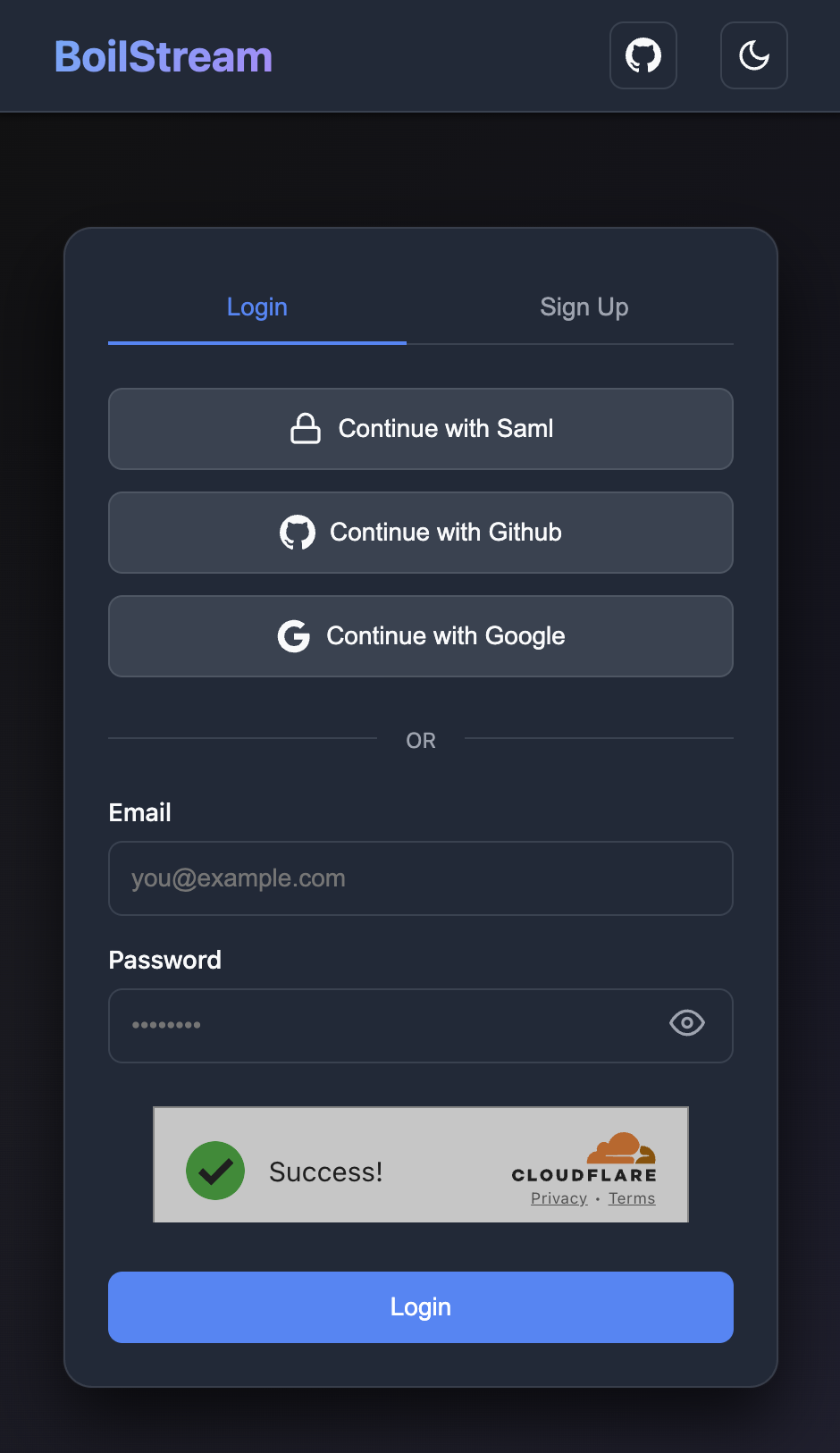
After login, the dashboard displays PostgreSQL connection details:
Host: localhost Port: 5432 Database: boilstream Username: your.email@company.com Password: [Auto-generated session password]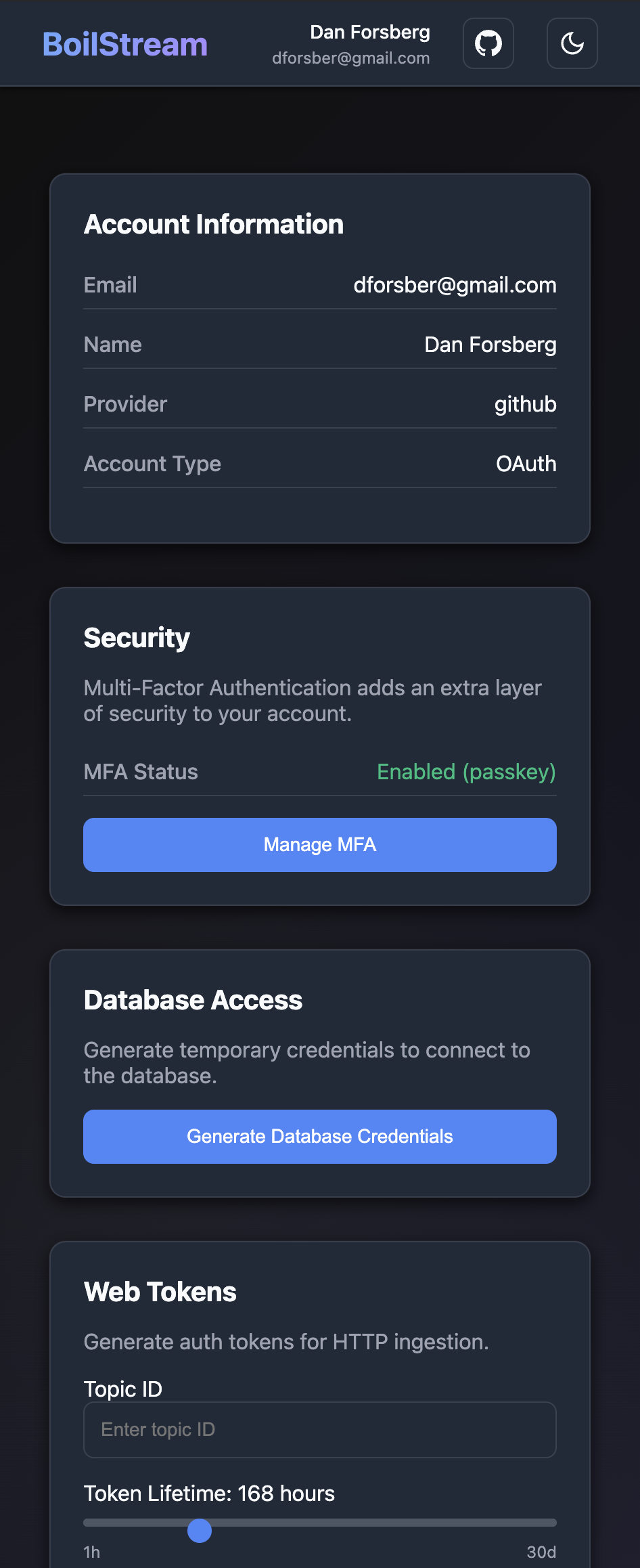
Connect with PostgreSQL Clients
psql:
psql -h localhost -p 5432 -U your.email@company.com -d boilstream
# Enter password from web dashboard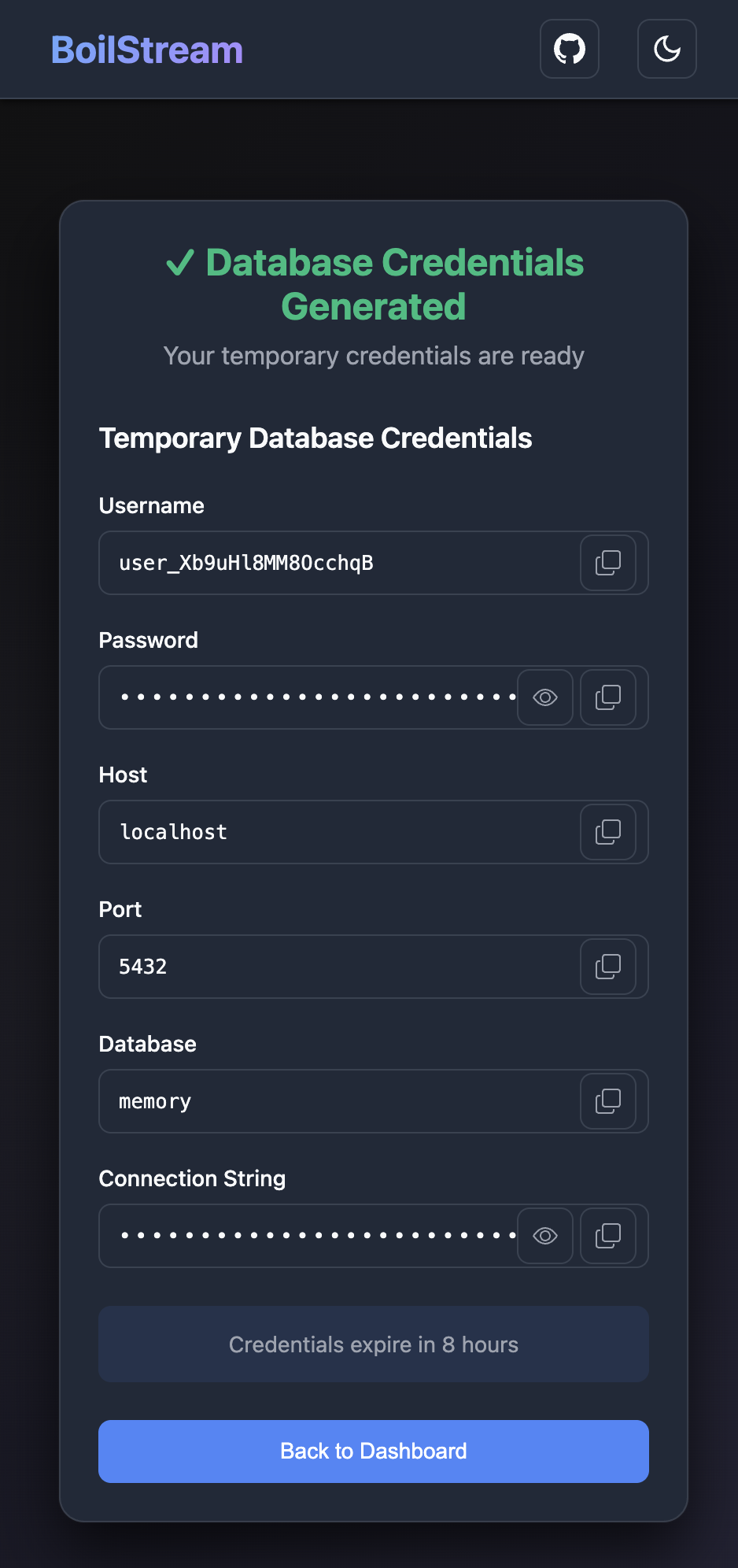
DBeaver:
- New Connection → PostgreSQL
- Host:
localhost, Port:5432, Database:boilstream - Username:
your.email@company.com - Password: From web dashboard
Power BI:
- Get Data → PostgreSQL database
- Server:
localhost:5432, Database:boilstream - Username and password from dashboard
Superadmin Access
For direct user management, use the superadmin account:
psql -h localhost -p 5432 -U boilstream -d boilstream
# Enter superadmin password (set during first run)See Web Auth GUI for admin operations.
For complete PostgreSQL authentication setup, see Web Auth GUI.
Connect via PostgreSQL Protocol
BoilStream includes a built-in PostgreSQL wire protocol server that allows you to connect with any PostgreSQL-compatible client, including BI tools like DBeaver, Tableau, and command-line tools like psql.
Quick PostgreSQL Connection
# Connect with psql
psql -h localhost -p 5432 -U boilstream -d boilstream
# Connection string format
psql "postgresql://boilstream:boilstream@localhost:5432/boilstream"DBeaver Connection
- Create a new PostgreSQL connection
- Host:
localhost, Port:5432 - Database:
boilstream - Username:
boilstream, Password:boilstream
Query Your Streaming Data
-- List all available topics
SELECT table_name FROM information_schema.tables
WHERE table_schema = 'public';
-- Query recent data
SELECT * FROM your_topic_name
ORDER BY event_time DESC
LIMIT 100;
-- Real-time aggregation
SELECT
date_trunc('hour', event_time) as hour,
count(*) as events,
avg(value) as avg_value
FROM sensor_data
WHERE event_time >= now() - interval '24 hours'
GROUP BY hour
ORDER BY hour;PostgreSQL Protocol Benefits
- Universal Compatibility: Works with any PostgreSQL client
- BI Tool Integration: Connect Tableau, Power BI, Grafana directly
- Cursor Support: Efficient handling of large result sets
- Prepared Statements: Full parameter binding support
- Real-time Analytics: Query streaming data as it arrives
- TLS Encryption: Available in Pro tier for secure connections
See the PostgreSQL Interface Guide for comprehensive setup instructions and advanced features.
Your First Stream
Create Topic and Stream Data
The SQL commands are identical for both free and pro versions - only the connection setup differs:
-- Already connected with: ATTACH 'boilstream' (TYPE AIRPORT, location 'grpc://localhost:50051/');
-- Create sample topic (if not already exists)
CREATE TABLE boilstream.s3.people (
name VARCHAR,
age INT,
tags VARCHAR[]
);
-- Stream to BoilStream
INSERT INTO boilstream.s3.people
SELECT
'boilstream_' || i::VARCHAR as name,
(i % 100) + 1 as age,
['airport', 'ducklake'] as tags
FROM generate_series(1, 1000) as t(i);-- Already connected with: ATTACH 'boilstream' (TYPE AIRPORT, location 'grpc+tls://localhost:50051/');
-- Using authentication secret for secure access
-- Create sample topic (requires write permissions)
CREATE TABLE boilstream.s3.people (
name VARCHAR,
age INT,
tags VARCHAR[]
);
-- Stream to BoilStream (requires write permissions)
INSERT INTO boilstream.s3.people
SELECT
'secure_' || i::VARCHAR as name,
(i % 100) + 1 as age,
['airport', 'enterprise'] as tags
FROM generate_series(1, 1000) as t(i);Verify the Data
Check that your data landed in S3:
aws s3 ls s3://my-data-lake/events/Query the data from your data lake:
-- Query directly from S3
SELECT
event_type,
count(*) as count,
avg(value) as avg_value
FROM 's3://my-data-lake/events/*.parquet'
GROUP BY event_type;What Just Happened?
1. BoilStream received your data via FlightRPC (unencrypted)
2. Validated the schema and data (no authentication required)
3. Optimized the data into Parquet format
4. Uploaded directly to S3 with multipart uploads
5. Acknowledged completion back to DuckDB
Your data is now immediately available for analytics!1. BoilStream received your data via FlightRPC (TLS encrypted)
2. Authenticated your JWT token and verified permissions
3. Validated the schema and data with authorized access
4. Optimized the data into Parquet format
5. Uploaded directly to S3 with multipart uploads
6. Acknowledged completion back to DuckDB
Your data is now securely stored and immediately available for analytics!Next Steps
For Free Version Users
- Explore more examples with different data types
- Set up monitoring with Prometheus and Grafana
- Configure DuckLake Integration for data lake catalog management
For Pro Version Users
- Set up fine-grained authorization
- Configure DuckLake Integration for managed data catalogs
- Consider upgrading to enterprise support for SLA guarantees
Query Your Data Lake
Once data is flowing, query DuckLake catalogs using the boilstream extension:
INSTALL boilstream FROM community;
LOAD boilstream;
-- Login with email, password, and MFA code
PRAGMA boilstream_login('https://your-server.com/user@example.com', 'password', '123456');
-- List and use your ducklakes
FROM boilstream_ducklakes();
USE my_catalog;
SELECT * FROM events;See DuckLake Integration for details on streaming vs warehouse catalogs.
Upgrade to Pro
Ready to secure your production deployment? Contact us for BoilStream Pro licensing and enterprise support.